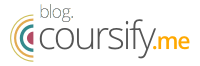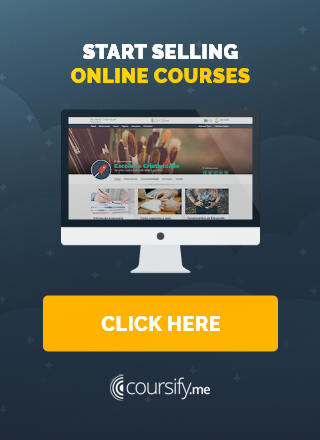5 free apps to record videos straight from your computer screen
How to record videos using the computer is one of the main questions of who is starting in the online courses market and wants to record lessons.
To help, in this post we are going to talk about 5 free programs to record videos straight from your computer screen.
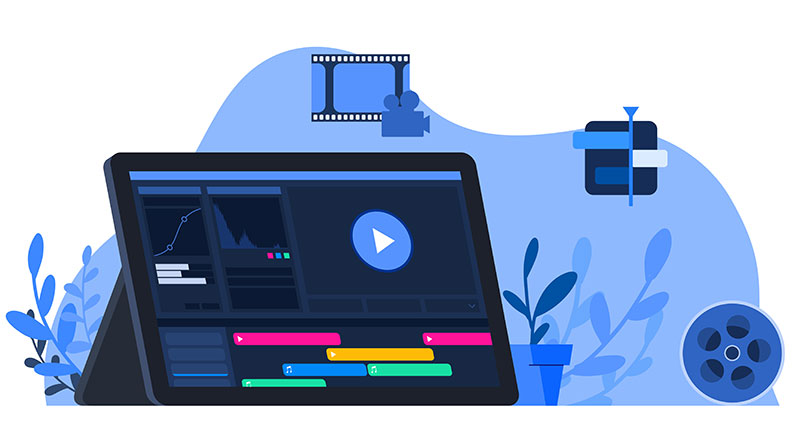
Find out which are the best free apps to record videos
There are several methods for you to record videos and produce quality material for your online classes.
You can use DSLR cameras, video cameras, your cell phone camera or even hiring help from a professional video maker.
But for those who are starting and prefer to go simple, there is the option of recording videos straight from your computer screen, a method widely used to create tutorials and online courses in general.
– Record tutorial videos: tips to get the best result
For that, you just need a good screen capture program. Check out five options of free apps that can help you in this mission.
1. Ezvid
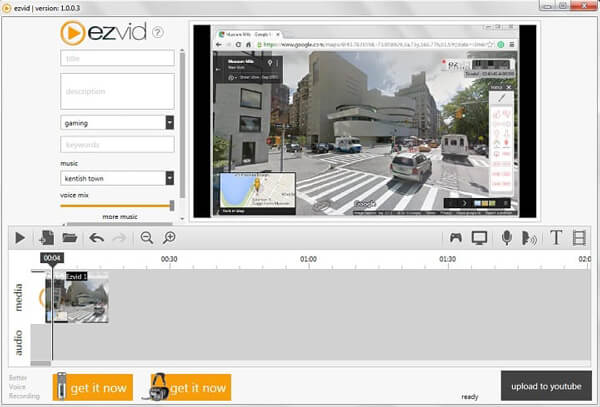
Ezvid is a screen recording program that comes with a built-in video editor, with which you can split recordings and add texts between two clips.
This application has been on the market for a long time and is considered by many to be the best free software screen capture, video editing and slideshow maker for Windows.
Among its features, we can highlight:
- Screen recording: allows you to easily record your computer screen, including microphone and system audio.
- Video editing: includes some basic video editing tools, such as trimming clips, adding text and images, and adjusting playback speed.
- Integration with YouTube: makes it easy to export the video to YouTube and offers some options to adjust video settings before uploading.
- Background music: comes with a free background music library that you can use when recording videos.
- Screenshot in games: Ezvid is one of the few free screen capture software options that supports full screen game recording without losing its quality.
As a negative point, Ezvid doesn’t offer as many features as other screen capture software options, and some functionality, such as advanced audio and video editing, is not available.
– 14 Strategies to get views on YouTube
2. FlashBack Express Recorder
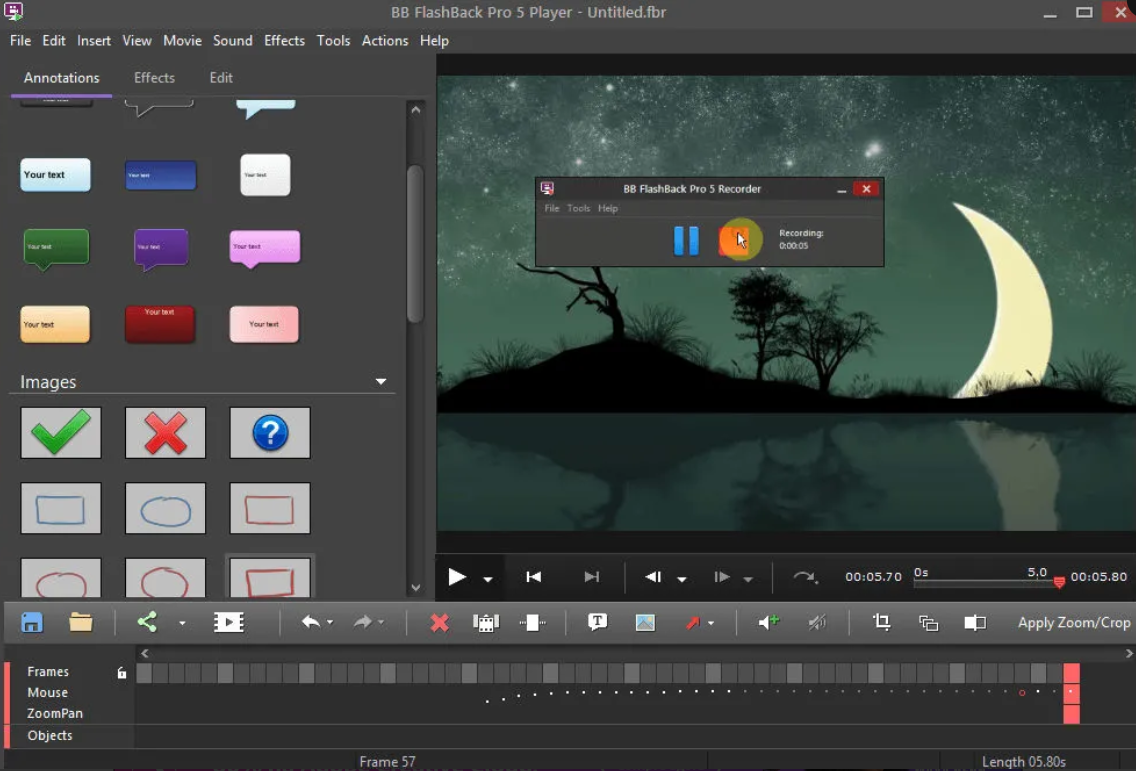
Quite popular, the FlashBack Express it’s a software often used to create video tutorials, software demos, training videos, online courses, presentations and more.
Its ‘capture driver’ technology puts it ahead of other free screen recorders and is capable to record videos with high quality without affecting PC performance (exclusive to Windows), even on less powerful computers.
In terms of features, it offers several options:
- Screen recording: allows you to capture screenshots of full screen, selected areas and more.
- Video editing: you can add texts, arrows, shapes, highlights, audio and soundtracks.
- Webcam: allows you to record your webcam to add a personal layer to your videos.
- Zoom and Pan: allows you to zoom and pan your screenshots to highlight specific areas.
- Easy sharing: makes it simple to share your screenshots and videos on social media sites, YouTube, Vimeo and other services.
Overall, FlashBack Express is a solid option for anyone looking for free, easy-to-use screen recording software.
However, if you need advanced video editing features, then you will have to look for a more robust option.
– 5 Tips to Make Editing Your Video Easier
3. Apowersoft Free Online Screen Recorder
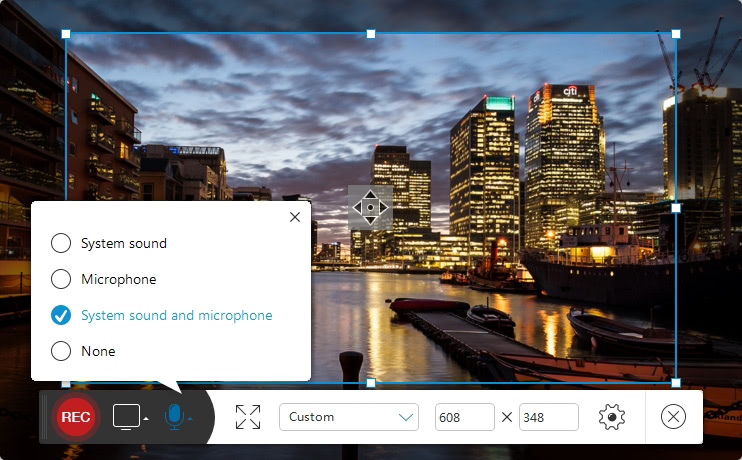
The great beauty of Apowersoft Free Online Screen Recorder is that it is a web application that allows you to record videos straight from your computer screen without having to download the software.
To make it clearer, it is possible to download the app, but if this is a one-time project or you are in a hurry, just hit record and start.
Practical and easy to use, some of its main features are:
- Screen recording: allows you to record your computer’s full screen or just a specific part.
- Audio recording: allows you to record sound from your browser, applications or microphone.
- Webcam: enables recording your webcam while recording your computer screen.
- Output formats: supports multiple formats including MP4, WMV, AVI, FLV, MPEG, VOB and ASF.
- Video editing: you can add texts, arrows and other shapes, as well as cut unnecessary parts.
- Sharing: allows you to share your recording directly on platforms such as YouTube, Vimeo and Google Drive.
- No time limit: the app does not impose a time limit on recording.
It is important to remember that, being a free web application, it may have some limitations compared to paid software.
However, for those who are starting to record videos and have little experience, this is certainly an excellent option to develop their skills and achieve faster results.
4. DVDVideoSoft Free Screen Recorder
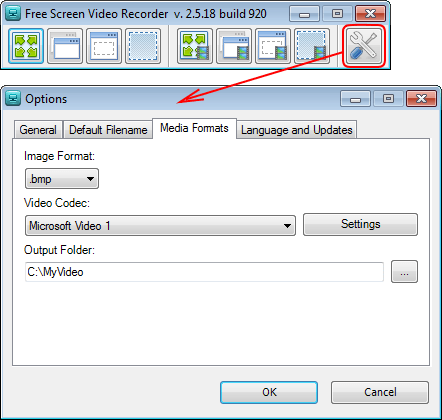
One more app that is quite simple to use, Free Screen Recorder it presents nine icons.
The first four are for capturing the screen, the next four are for organizing your screen and the last icon brings the main settings.
The program provides four types of capture to record videos and features a built-in editor for you to make some adjustments to the image before saving it.
Look some of its features:
- Screen recording: allows you to capture the entire screen or just a selected part.
- Video formats: allows you to record your screen in different video formats, including AVI, MP4, MKV, FLV and others.
- Advanced settings: allows you to configure many advanced recording options, such as frame rate, video quality, screen resolution, and more.
- Editing tools: includes basic editing features like adding texts, images and lines.
- Webcam recording: is it possible to record the webcam simultaneously with the screen.
- Scheduling of recordings: enables scheduling the start and end of a recording at specific times.
- Easy sharing: allows you to easily share the recorded videos on social media sites and other services.
Another positive point of this app is that it enables you to include in the file name the specific date and time the video was recorded. This feature facilitates the organization of material.
Overall, DVDVideoSoft Free Screen Video Recorder is a good option for anyone who needs basic screen capture and video recording features, but doesn’t offer as much functionality as other similar programs.
– 9 tips for recording professional-looking videos
5. Krut Computer Recorder
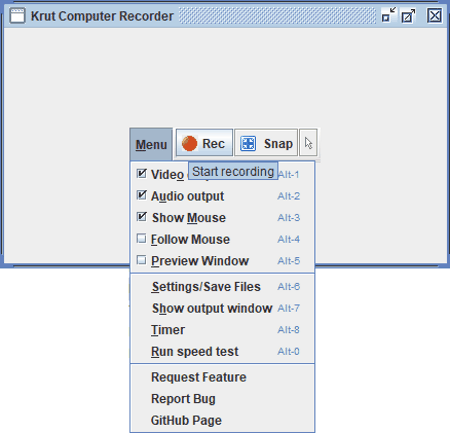
Open source screen recorder easy to use, Krut was developed in Java and it has a very simple interface.
The software presents the “Follow Mouse” option that causes only a small area around the mouse to be recorded, making the rest of the desktop not appear.
It’s possible to export files in MOV format, an excellent choice for presentations, demonstrations and other materials with educational purposes.
Here are some of the features offered by Krut Computer Recorder:
- Screen recording: allows you to capture the entire screen or a selected area, including audio and video.
- Video edition: does not include built-in video editing features, but allows you to export the recorded videos in different file formats so that they can be edited later in other programs.
- Audio recording: allows you to record system or microphone audio for adding narration to your videos.
- Advanced settings: the software allows you to configure various recording options such as frame rate, video quality and screen resolution.
- Video formats: enables you to record videos in different formats, including MOV, OGG and AVI.
- Zoom and Pan: you can zoom and pan your screenshots to highlight specific areas.
- Easy sharing: you can easily share the screenshots and videos on social media sites and other services.
In short, Krut Computer Recorder is a free and complete option to record videos, with several configuration options.
Record videos and start selling online courses
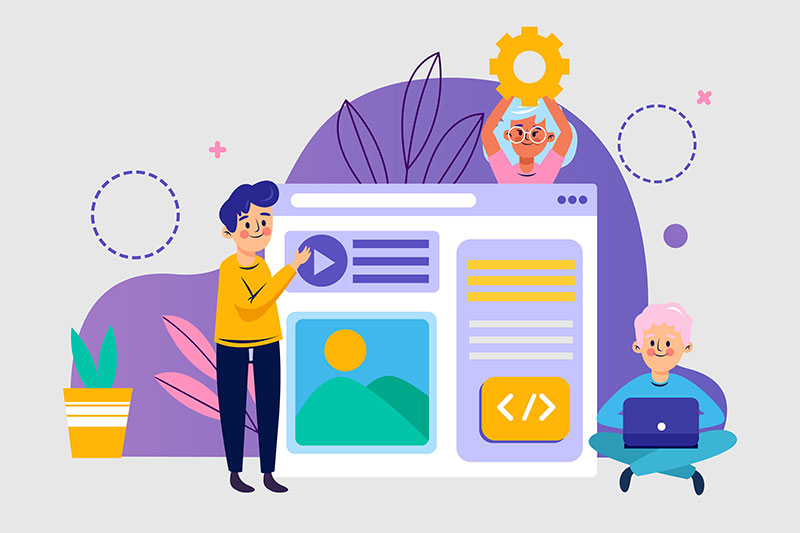
These five programs, in addition to being free, are quite simple to use, excellent for those who are starting to record videos and have no experience in the matter.
If you are looking for more robust and complete options, Movavi Screen Recorder and Camtasia are good choices. Both software are paid but offer a free trial period.
Our advice is that you study a little more about their interfaces and test at least two softwares to find out which best suits your needs.
Once your recording is done, just upload the video to our elearning platform and that’s it, your students will have immediately access to the material.
Platform for hosting online courses (LMS), Coursify.me has all the features you need to import content from your computer and from sites like Vimeo and YouTube.
– Whats is a Learning Management System
Instructors can embed their videos hosted on any of these channels on their page on Coursify.me, making their classes even better and more complete.
Visit our site, take a test and enjoy all the features of our platform to create and sell quality online courses. If you have any doubts, just !