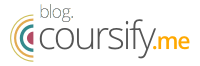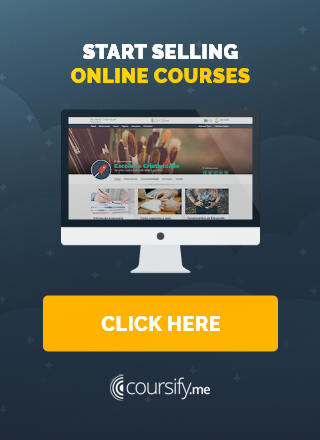5 Common WordPress Issues And How To Fix Them
As a widely used content management platform, globally known for its adaptability and convenience of use, WordPress remains an essential tool for millions of website owners worldwide.
Unfortunately, yet unsurprisingly, no software exists without flaws or bugs, and the same holds true for it.
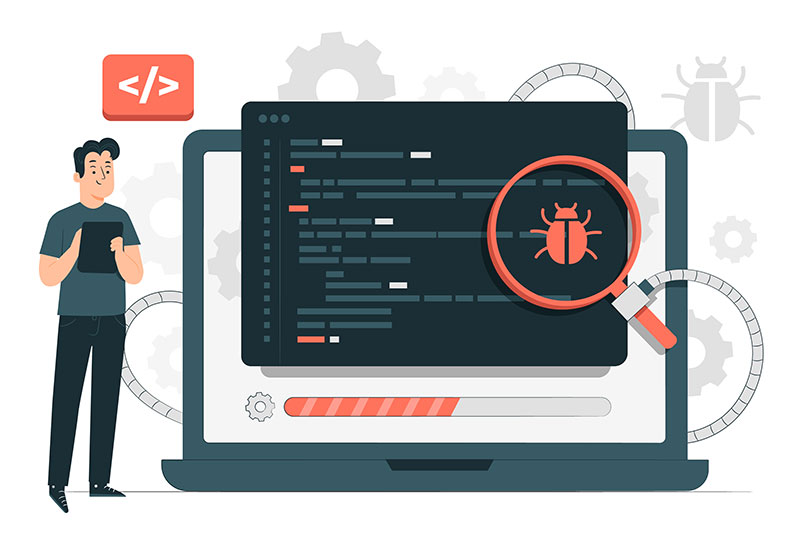
WordPress: How to fix 5 common issues
This article aims at tackling five prevalent complications that affect everyday use of WordPress.
We’ll walk through practical solutions for each issue step-by-step, all the while minimizing downtimes and ensuring a smooth experience overall, without needing to hire external support.
1. White Screen of Death (WSOD)
The White Screen of Death is a standard WordPress issue where the entire screen goes blank without error messages.
Often a cause of much anxiety, especially among amateur WordPress users and website owners, it can be caused by a wide variety of factors that need to be understood well.
This includes things such as incompatible plugins, memory exhaustion due to an update in progress, or a corrupted theme, among other things.
When a WSOD is set to appear, it does so with no prior warnings or error messages, often catching users completely off-guard.
Fortunately, this is rarely a serious issue, and can be dealt with rather quickly, provided you know what you are doing. It, however, requires a bit of technical understanding, particularly in using FTP clients or the cPanel file manager to troubleshoot the issue.
– How much does it cost to build a website for my business?
Here are some of the solutions that work for most cases, and can help get your site up and running fairly quickly:
Disable Plugins
Access your WordPress files via FTP or file manager, navigate to the “wp-content” directory, and rename the “plugins” folder to something like “plugins_deactivated.” This will deactivate all the plugins.
Check if the website loads correctly. If it does, reactivate the plugins individually to identify the problematic ones.
This is a time-consuming process, but it is crucial that you go through with it, in order to narrow down to the plugin at the root of the problem.
Switch To A Default Theme
If the issue persists, access your WordPress files and go to the “wp-content/themes” directory. Rename your active theme folder to something else, forcing WordPress to switch to a default theme.
If the site loads once this is done, the issue is likely with your previous theme, and you should consider contacting its developer for support, or finding an alternative.
Oftentimes, the problem isn’t so much with the theme, as it is with the way you are installing it.
With most modern themes coming fully-loaded with an extensive set of functionalities, make sure to go through its instructions before uploading and installing right away.
Increase Memory Limit
If neither of the above steps resolves the issue, access your WordPress installation files and locate the “wp-config.php” file.
Add the following line before the “/* That’s all, stop editing! Happy blogging. */” comment:
define(‘WP_MEMORY_LIMIT’, ‘256M’);
This increases the memory limit to 256MB, which can address memory-related issues, which are among the leading causes of WSOD.
– Step by step to create a blog
2. Plugin Compatibility Issues
WordPress plugins enhance functionality but sometimes conflict with each other or the WordPress core, leading to errors or site crashes.
There are a wide range of errors and symptoms that can be caused as a result of this, but the solutions for all are similar to what was discussed above, deactivating and reactivating plugins one after another to see where exactly the problem lies.
More often than not, this is another update in progress issue, and thus requires similar steps discussed above.
Solutions include:
Update Plugins & Themes
Ensure that all plugins and themes are current. Developers often release updates to address compatibility issues and bug fixes.
It is, however, unfortunate that these same updates can screw up your site, giving rise to performance issues, or worse, the dreaded white screen of death (WSOD).
Which is why, while it is good to keep themes and plugins updated, it is better to stick with manual updates instead of automatic ones.
As in the case of the former, users can look up the performance of the latest versions, and delay any updates in case of any bugs being reported by other users.
Disable & Reactivate Plugins
Deactivate all plugins and check if the problem is resolved. Then, reactivate each plugin one by one, testing the site after each activation.
This helps identify the problematic plugin. Once identified, you can contact the plugin developer for support or search for an alternative plugin with similar functionality.
3. Slow Website Performance
Slow loading times can frustrate visitors and affect search engine rankings, and as versatile and powerful as a WordPress site can be, performance is one area where it continues to lag behind peers.
– 12 practical SEO tips for beginners
Common causes of slow WordPress websites include excessive plugins, large images, poor hosting, or outdated software, among a slew of other factors.
Fortunately, there have been plenty of new innovations in this regard, with a number of plugins and services particularly aimed at addressing the performance issues of WordPress websites. We’ve included a few such crucial solutions below.
Optimize Images
Compress images using tools like Photoshop, TinyPNG, or plugins such as Smush or EWWW Image Optimizer. Additionally, consider lazy loading techniques to load images only when necessary.
Image heavy posts cause a lot of performance issues, and by making use of the plugins above, and addressing these concerns, most WordPress sites can experience a monumental jump in speed and performance.
Minify CSS & JavaScript
Reduce file sizes by minifying CSS and JavaScript files using plugins like Autoptimize or W3 Total Cache.
CSS and Javascript add a lot of functionality, but WordPress theme developers have a tendency to go overboard with them, and as such, minifying these files adds a lot of value in terms of improving performance.
Choose A Reliable Hosting Provider
This might be common knowledge by now, but not all hosting providers are the same. Even if they advertise similar specs, features, and configurations, the key differentiator is often in what they fail to mention.
Ensure your hosting provider offers adequate resources and server performance. Consider managed WordPress hosting for optimized speed and security, along with specialized support services.
4. WordPress Security Issues
WordPress websites can become targets for hackers if not properly secured.
Common security issues include weak passwords, outdated software, insecure plugins/themes, and unauthorized access.
Given the open nature of WordPress, with millions of developers contributing themes and plugins from across the world, vulnerabilities are a part and parcel of the deal.
As a result, WordPress sites are often at a higher risk of getting hacked, especially when owners fail to do the required due diligence when it comes to installing themes and plugins.
To avoid that:
- Use Strong Passwords: Choose complex passwords and change them regularly. Utilize a password manager to store and generate secure passwords. While brute force attacks are difficult to execute with some of WordPress’ inherent protections, basic social engineering, however, is very much possible when using weak passwords.
- Keep WordPress Updated: Regularly update WordPress core, themes, and plugins to patch security vulnerabilities. You can consider enabling automating updates, but this again comes with its own risks, as automated updates can very easily trigger other bugs, or create vulnerabilities of their own.
- Use Security Plugins: Install security plugins like Wordfence, Sucuri, or iThemes Security to add an extra layer of protection. These plugins offer features like firewalls, malware scanning, and login protection.
- Implement Two-Factor Authentication (2FA): Enable 2FA for your WordPress login to add an extra layer of security. Plugins like Google Authenticator or Authy can be used to set up 2FA. This alone protects your site from a wide range of strategies used by hackers and unscrupulous agents.
- Regular Backups: Perform regular backups of your WordPress site to ensure that you have a clean restore point in case of a security breach. Use plugins like UpdraftPlus or BackupBuddy for automated backups.
– The Importance of Balancing Marketing Innovation with Advanced Security
5. Error Establishing Database Connection
This error occurs when WordPress cannot establish a connection with the database. Incorrect database credentials, server issues, or corrupted files can cause it.
Solutions include:
- Check Database Credentials: Open the “wp-config.php” file and verify that the database name, username, password, and host are correct. Make sure they match the credentials provided by your hosting provider.
- Repair The Database: Access your hosting control panel or use a tool like phpMyAdmin to repair the WordPress database. Look for the “wp_options” table and click on “Repair” or “Optimize” to fix any issues.
- Contact Your Hosting Provider: If the above steps don’t resolve the issue, contact your hosting provider for assistance. They can check if any server-side issues are causing the database connection problem.
Use WordPress to grow your online business
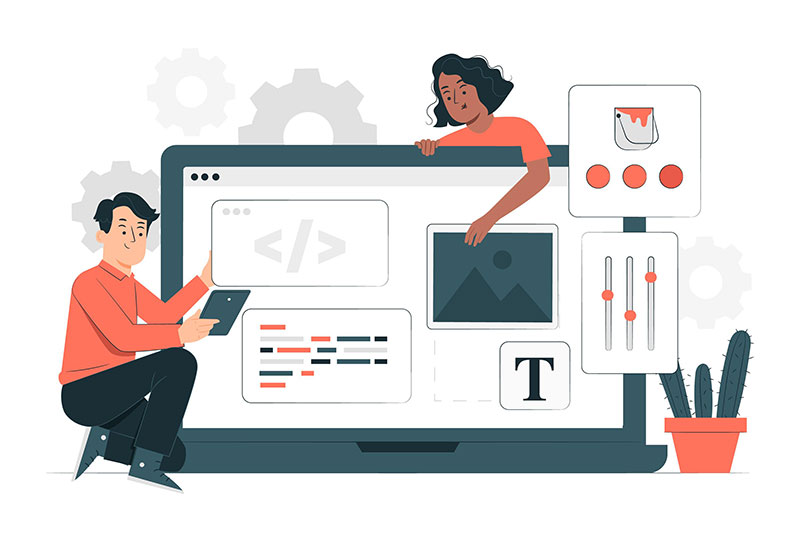
WordPress, a widely used platform, can encounter common issues that may impact its functionality and performance.
By understanding and effectively troubleshooting these issues, you can ensure the smooth operation of your WordPress website or blog.
– How to drive traffic to your website using a blog
Blogs are a great way to improve your online reach and build lasting relationships with your customers.
The more content you produce over time, the more opportunities you’ll have to reach new leads and influence more conversions.
Coursify.me is a completely dynamic and customizable hosting platform that supports and provides resources for those who want to create, promote and sell online courses.
Present in more than 60 countries, Coursify.me is the perfect solution for you to have your own business.
– Learn how to sell online courses
Visit our website, test the platform and know why we are the best option for you.