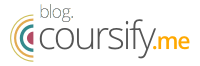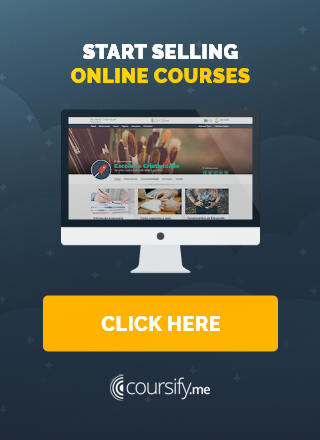Facebook Pixel: what it is and how to use it
Advertising on Facebook is an effective form of internet marketing, however, to get maximum return and results, you need to use Facebook Pixel.
Don’t you know what we’re talking about? Keep reading this article to learn more about what it is, how to create one and different ways to use a pixel to improve conversions and boost the ROI of your ads and campaigns.
![]()
What is the Facebook pixel?
The Facebook pixel is an analysis tool that allows you to measure the effectiveness of your ads based on the actions that people take on your website.
This is a code that triggers cookies to track users as they interact with your Facebook page and ads.
You can use the pixel to:
- Create targeted ads, find new customers and identify people who have taken a desired action on your site.
- Set up automatic bidding to reach potential leads and increase your sales.
- Measure the results of your ads to optimize your investment.
The Facebook pixel is triggered when someone performs an action on your website, such as adding an item to the shopping cart or making a purchase. The pixel records these actions or events, which can be viewed on your Facebook pixel page in the Event Manager.
Let’s learn more about what are the benefits of this feature for your business and how to use it.
Why use the Facebook pixel?
The Facebook pixel provides important information that you can use to create better, more targeted ads. This data helps ensure that your ads are seen by the people most likely to take the desired action. This allows you to improve your conversion rate and increase the ROI of your marketing campaign.
Even if you are not advertising anything on the social network at the moment, it is recommended that you install the Facebook pixel right now. That way, it’ll start collecting data right away, so it doesn’t have to start from scratch when you decide to create your first ad.
– 6 ways to sell on social media
This tool offers five main functions to help you get a better return on investment:
1. Targeted audiences
When you install the Facebook pixel on your website, it tracks the movements of any visitors who are simultaneously logged into Facebook.
The pixel monitors activities such as:
- Which pages a user visits
- Which pages a user does not visit
- When the visit is made
- Scrolling depth
- Time spent on the page
Using this data, you can create targeted audiences and targeted ads. You can also create audiences with similar profiles and generate exclusive ads for them. For example:
- People who visited your site in the last 24 hours
- People who visited your site in the past 180 days, but have not returned for 30 days
- People who visited a specific page on your site
In summary, you can define custom audiences based on pages they visited or not visited and on the visit date (between one and 180 days). Once an audience is created, you can choose when to advertise for it and which ads to use.
2. Standard and custom events
When someone performs an action on your website, the Facebook pixel registers it as an event. You can use this feature to track two different types of events:
- Standard event or predefined actions that Facebook recognizes in advertising products.
- Custom events, or an event not covered by Facebook, that you give a name to.
There are 17 standard Facebook Pixel events that you can use by copying and pasting a simple event code:
- Add payment information: Tells you when a user is very likely to make a purchase.
- Add to cart: Shows when a visitor adds something to the shopping cart, which is very useful for identifying potential leads.
- Add to Wish List: Same usefulness as the shopping cart, in addition to pointing out the most popular products / services in your company.
- Complete registration: Informs when the user fills in a registration form (subscription to a service, such as email marketing).
– How to create an email marketing campaign
- Contact: Inform a phone, SMS, email, chat or other type of customer contact data.
- Customize product: Allows the customization of products through a configuration tool or another application that your company has.
- Donate: Allows a visitor to make a donation to your company or cause.
- Find location: Indicates when a person finds one of your locations on the internet.
- Start checkout: Records the moment when people check out (complete the purchase).
- Lead: Informs when someone becomes a lead (sending a form, downloading material, spontaneous registration, etc.)
- Purchase: Shows the completion of a purchase, usually indicated by the receipt of an order confirmation, purchase or transaction receipt.
- Schedule: When a user makes an appointment to visit your company.
- Search: Allows you to monitor searches conducted on your website.
- Start trial: Indicates when someone starts an evaluation of a product or service that you offer.
- Submit application: Shows when a visitor sends an application for a product, service or program that your company offers.
- Subscribe: Indicates the subscription to a paid product or service.
- View content: Informs when a user visits a landing page or product of interest.
Standard events also support parameters, which allow you to include additional information about an event, such as:
- Product IDs
- Categories
- Number of products purchased
- Content type
- Conversion value
Custom events
Although custom conversions are linked to a URL (usually for some kind of thank you or completion page), custom events don’t have to be. Instead, conversions can be tracked by adding an additional piece of code to the page of interest.
Custom events are commonly used to collect more data than a standard event can provide.
3. Custom conversions
With custom conversions, it is possible to create rules for events or URLs and thus measure more specific customer actions. For example, it is possible to filter all purchases of a certain product / service above X value.
This means that you can choose the category for the conversion and add a monetary value. For example, you create a custom conversion that tracks all ebooks over $ 20 sold on your site. This feature will help you find out if your advertising campaigns are profitable. If you charge $ 20 for your e-book, but are spending $ 25 for each purchase that comes from Facebook ads, you will probably want to make some changes to this campaign.
Use custom conversions to:
- Optimize ad serving for custom events or for all URL traffic.
- Filter events. Add rules to standard events, custom events, or All URL traffic to better understand your customers ’actions in more detail. For example, create a rule to measure how many people buy items of a certain color or price.
All of your custom conversions are always being tracked. At any time, you can create a report for one of your Facebook ads that will show the conversion rate for any of them.
4. Dynamic ads
If you run a website, you can use the Facebook pixel to serve dynamic ads. These ads, also called catalog sales, automatically show products from your catalog based on your target audience.
If your company has thousands of products, creating individual ads based on specific pages visited and actions taken may not be an efficient option. Instead, you can create dynamic ad templates so that what a potential customer sees according to their behavior.
Who sells online dance courses, for example, can use data collected by the Facebook pixel to build a custom audience of people who have viewed at least one course module, but have not yet purchased anything. Then, it is possible to target a dynamic ad to that audience, which is filled with the image of the module that the person viewed.
5. Conversion optimization
When you install the pixel, Facebook knows what a conversion is for your business and will target ads to the people most likely to make a purchase.
However, keep in mind that if you don’t use standard events or custom conversions to track events on your site, you won’t be able to optimize for conversions. You can optimize for traffic, link clicks or video views, but these metrics don’t always mean more sales.
How to install the Facebook Pixel on your Coursify.me page
![]()
The current Facebook Pixel works in a similar way to the old custom audience pixel. It must be in the main section of the index page for it to appear on all pages of your site. No matter what page is loaded, the pixel will fire and track the visitor’s actions.
There are three ways to add Facebook Pixel to your website:
- Use an integration or tag manager
- Manually install the code
- Email instructions to a developer
At Coursify.me you can add Facebook Pixel to your account on Google Tag Manager and then register the Google Tag Manager container ID in the Resources -> Integrations -> Google Tag Manager menu and it will work. See how easy it is:
The Facebook Pixel is an excellent tool for monitoring and optimizing marketing strategies. Widely used by businesses worldwide, its possibilities are enormous, as well as the results it delivers.
Take advantage of this feature to optimize your ad campaigns and sell more online courses.
– Learn how to sell courses online
Complete and optimized eLearning platform for SEO, Coursify.me is the ideal solution for those who want to create, sell and advertise courses on the internet.
With perfect integration with the main social networks and content platforms, with Coursify.me you are already halfway through the work of positioning yourself well in search engines and attracting customers.
Serving businesses and professionals in more than 60 countries, Coursify.me is a dynamic and customizable Learning Management System (LMS).
– Learning Management System: What is it?
To learn more, visit our website, test the platform and understand why we are the best option for your online course.